The best way to quickly save GIFs posted on X (Formerly Twitter) to your computer in a few clicks.
The best way to quickly save GIFs posted on X (Formerly Twitter) to your computer in a few clicks.
You’ve seen a really cool or funny GIF on X (Formerly Twitter) and want to save it to your computer or phone? You’d think this would be done quickly and easily, but no. You can’t just drag a GIF from X (Formerly Twitter) to your desktop. Why, you may ask. Well, because X doesn’t upload GIFs as GIFs, but as MP4 videos. Regardless whether you’re uploading it from your local device or importing it directly from Giphy or Tenor, once it’s posted, it’s no longer a GIF.
X, just like Twitter, does this in order to enhance their site’s performance, as videos load much quicker than animated GIFs. You may also notice that when you want to see a GIF on X/Twitter, you need to manually tap on it on your mobile to start playing it.
That doesn’t mean you can’t turn those pesky MP4s back to GIF again, though. It’s actually quite easy. Let’s have a look here how you can convert and save the videos back to GIF.
How To Save a GIF From X (Formerly Twitter) to Your Computer
Find the post (formerly tweet) with the GIF you want to keep.
Right-click and choose “Copy Video Address.”
Go to Ezgif’s Video to GIF converter and paste in the link.
Click “Convert to GIF” and save the image to your device.
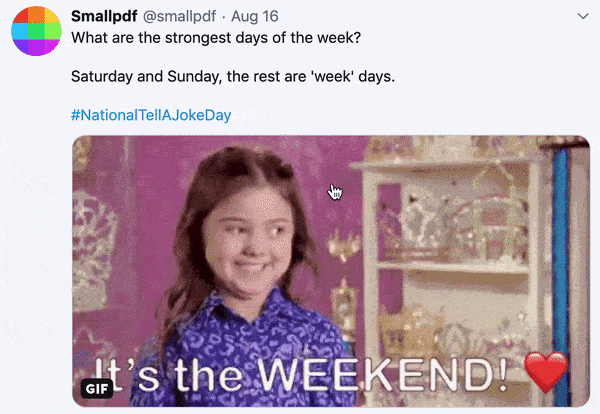
To save a GIF from Twitter (now called “X”), copy the video link, and then convert it to GIF format, to your device
Do more with your GIFs
We adore Ezgif; in fact, the animated GIF above was actually made using their site. Aside from downloading GIFs, the free online platform also allows users to modify and enhance their files. The options include optimizing, rotating, and resizing the image. Conversely, you can edit MP4 video files before converting and saving the GIF from X.
And as you can see, once you have the video converted back to GIF format, you can easily drag and drop the loaded animation to your computer.
How To Save GIFs From X (Formerly Twitter) on a Mobile Device
It really isn’t much different from what we explained above. When you copy the video address, this actually takes the Post URL. That means that if you can’t get the URL by holding down on the image with your finger, you can always just copy the direct URL of the post itself. Then, you just go to Ezgif and follow the step-by-step instructions inscribed above to save your file.
Unfortunately, you may not be able to save GIFs if you are using the mobile version of the X/Twitter app on either iPhone or Android, as you can’t copy or view a standalone post/tweet with a visible URL (although there are options to share or re-post). In such cases, just open X through your browser, like Safari or Chrome. You may need to log in, but from there, it’s all the same: locate the GIF, and take it from there.
From One Freemium Service to Another
Shout-out to all the useful free tools out there, such as Ezgif, that enables you to upload videos to modify and, of course, save GIFs from your favorite online sites. We, ourselves, are the most popular online PDF software, where millions of monthly users can freely convert, split, compress, and even e-Sign PDF documents. Hey, we all need to convert a PDF to Word at some point, no?
Moreover, Smallpdf can also convert GIF files to another format, such as JPG, PDF, Excel, or PowerPoint, if you ever need to access such file formats. Check out our homepage for more information, and we’ll keep churning out content to aid your digital work tasks.
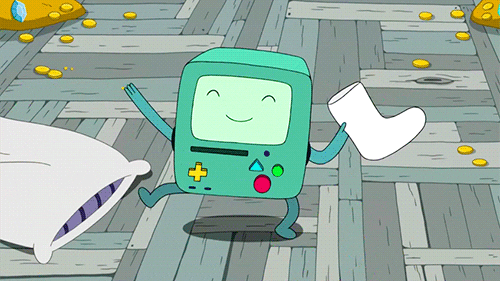
Thank you for visiting!