The quickest way to lock and protect the content of your PDF document from editing or copying.
The quickest way to lock and protect the content of your PDF document from editing or copying.
Normally, when you save a document as a PDF, only the formatting remains intact. This means that the content can still be copied and edited.
However, there may be times when you want to lock a PDF so it can’t be edited or copied, for sharing or peer-to-peer review, for example. There are two quick solutions: either scan a file and save it as a PDF or use a tool such as ours to make your PDF read-only.
How to Lock a PDF From Editing for Free
To get started, go to this converter.
Drag the PDF file in and choose “Convert entire pages.”
On the next page, click “Edit & Organize” on the right.
Pick “Export” and “Download” to save your read-only PDF file.
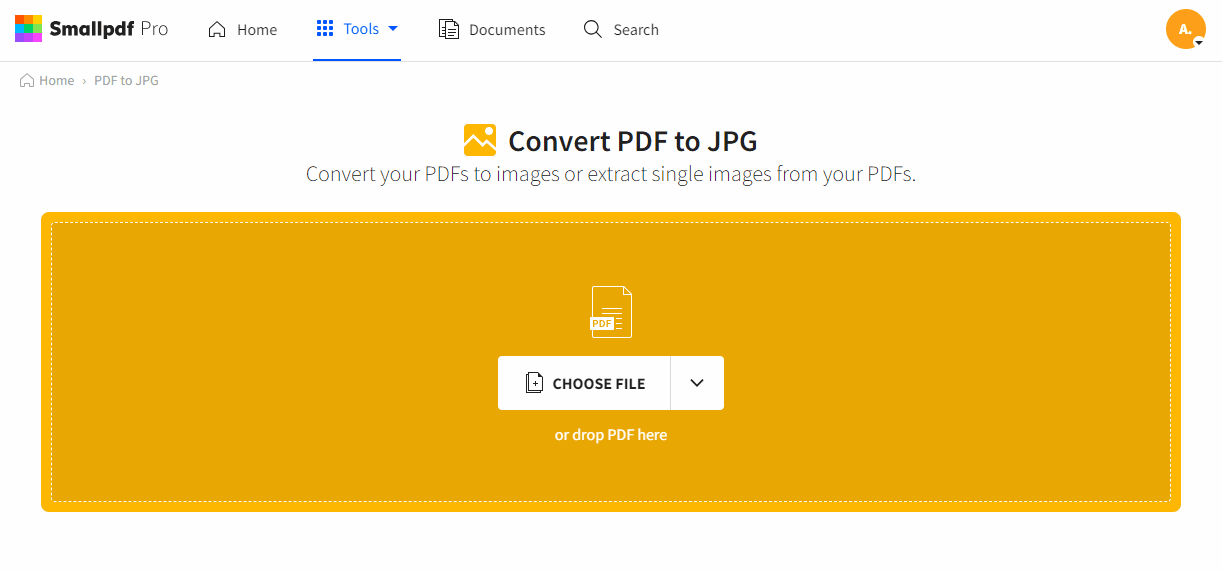
Jump from one tool to another
To explain what happened there, we first take your PDF and convert it into an image file—a non-editable, truly read-only JPEG. In the next step, we turn this image back into a PDF. The result is a PDF with content that can’t be copied or edited. Locking your PDF is very useful when you want to share classified information that can’t be manipulated by other people or if you want to make sure no one can claim your creative work as their own.
If you’re happy with the file in JPG format, you can skip the last step and download the file instead of clicking “Export As.” Either way, the new document will be read-only by the time you save it.
Can I Make the PDF Editable Again?
Smallpdf has Optical Character Recognition (OCR) to extract text from PDF files back into an editable format. To do this, you just have to go to our PDF Converter and save the PDF file into one of the three available editable formats: Word, PPT, or Excel. After making your changes, you can simply go back and repeat the steps above to convert it back to PDF.
Encrypt With a Password
If you want to go a step further and keep others from even opening your file, you can encrypt your PDF document with a password. Permission passwords created with our Password Protect PDF tool are heavily encrypted, so only those with the password can view the document.
How to Password Protect a PDF Document
- Go to the Password Protect PDF tool.
- Drag and drop your PDF into the toolbox.
- Type the password you’d like to set.
- Click “Encrypt PDF” to add the password to the PDF.
- Download your encrypted PDF file!
For fully-protected PDF security, we’d recommend placing a password and locking the PDF file from editing at the same time. Both tools to protect PDFs are free to use and accessible online or through our desktop and mobile apps, for you to use anywhere, anytime.
Can I Lock Multiple PDFs From Editing?
Both the PDF to JPG and the password protect tool don’t allow you to process multiple files at the same time as of right now. However, a way around this would be to merge your PDF into one document before going through the steps above. You can always separate them again after locking the PDF from editing; just head over to our Split PDF tool, which you’ll find on our homepage. If you want to split a password-protected PDF, you’ll first need to unlock it with your password—our encryptions are just too good!
Who Is Smallpdf For?
We serve millions of users each month, including 100,000 businesses, as one of the most widely used online PDF software. Regardless of your job title, or if you have a job at all, our aim is, and will always be, to make PDF easy. Whether you need to lock, merge, split, or even sign a PDF with an electronic signature, Smallpdf allows you to do all of this through a simple drag-and-drop interface. As we have users from every corner of the world, we’ve also translated the site into 24 different languages. The language setting is available at the bottom right-hand corner of every page.
Are Files Secure While Being Locked?
At Smallpdf, we use TLS encryption in our protected environment while you upload, convert, and download your files. These files are also removed from our AWS servers after 60 minutes. And as an ISO/IEC 27001 and GDPR-compliant company, we follow every protocol to ensure the safety of your documents.
For more information about privacy and security at Smallpdf, head over to our Terms and Privacy page.