You can use our PDF2WORD tool to save PDF documents into editable Word files seamlessly, for free.
You can use our PDF2WORD tool to save PDF documents into editable Word files seamlessly, for free.
If you want to really work on the content of a PDF file, you’ll want to do so in a text editing program. The ideal choice would be Microsoft Word. Whether it is a scanned version of a physical handbook or a document you received via email, you can use our PDF2WORD tool to save the PDF to Microsoft Word format to edit it.
How To Use the PDF2WORD Converter Online
Open the PDF to Word Converter.
Upload or drag and drop your PDF document.
Choose whether you need to use OCR (for scans).
Wait for the software to finish processing the file.
Click the download button to save your Word file.
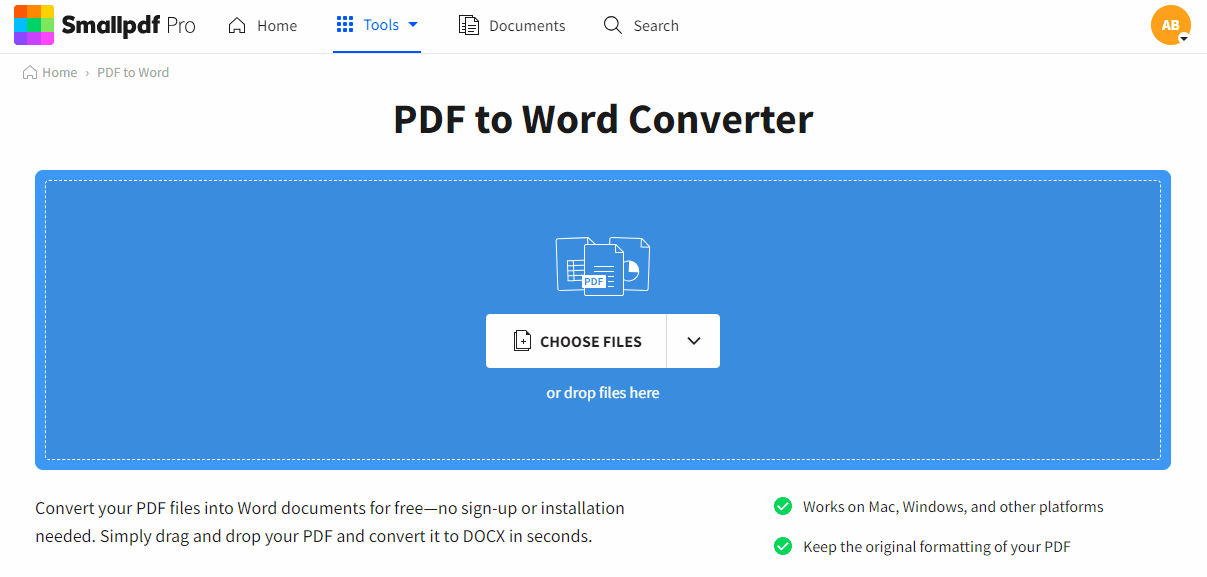
Smallpdf’s PDF2WORD tool in action!
The PDF to Word converter is free to use. You can convert documents easily without creating an account. Just go to the tool and get started. This applies to all of our 21 online PDF-related tools, so please feel free to compress, edit, or save your files to other file types, from Microsoft Office formats to images.
Work with Editable Word Documents
After you download your Word document from the PDF2WORD tool, you can open it using Word or any other text editor to modify your document. For instance, Mac users can use Pages to edit Word documents.
Speaking of Mac, our online tool is accessible from any operating system. Whether you’re a Windows, Mac, Linux, or another operating system user, you can always access our website via your go-to web browser.
Reverse the PDF2WORD Converter’s Work
Of course, once you’re done working with your Word file, you’ll likely want to convert it back to PDF. This is important, especially when you want to share your work with others. After all, you want them to read, not write. Word files don’t have a read-only mode, and anyone can amend your document. The PDF format, on the other hand, protects the content from editing. So, to prevent them from making any changes to your file, it’s best to convert the Word document back to PDF.
Most text editors should give you the option to save a Word document as a PDF. Usually, all you have to do is choose the “Save As” feature and then pick PDF from a drop-down list of available formats.
If you don’t see this option, Smallpdf has your back. You can head over to our WORD2PDF tool to save your Word files to PDF format.
Avid Smallpdf users with a Pro subscription can even convert multiple files to and from PDF and Word formats in one go. To do this, simply drag and drop all the files you want to convert into the drop area. Sit back and let us do the heavy lifting. Remember to download the result files, which we’ll conveniently place in one Zip file—if you convert 50 documents, you won’t have to hit the download button 50 times. You can try Smallpdf Pro for free with our 7-day free trial to check our batch processing.