Convert TIFF images to PDF documents online for free. You can also convert other photo formats, and no registration is needed.
Convert TIFF images to PDF documents online for free. You can also convert other photo formats, and no registration is needed.
TIFF (Tagged Image File Format) is a marvelous image format for printing, especially in color. However, when it comes to sharing or storage, it’s not as ideal. TIFFs aren’t compressed like JPG, nor are they portable like PDFs. So, for any situation other than printing, Smallpdf’s TIFF to PDF online converter helps you quickly transform these bulky images into PDF format—or even JPG.
How To Convert TIFF to PDF Online
Go to the Smallpdf Image to PDF converter.
Drag your TIFF into the toolbox.
Adjust the file size, orientation, and margin.
Click “Create PDF” to start the PDF conversion.
Download your new PDF file.
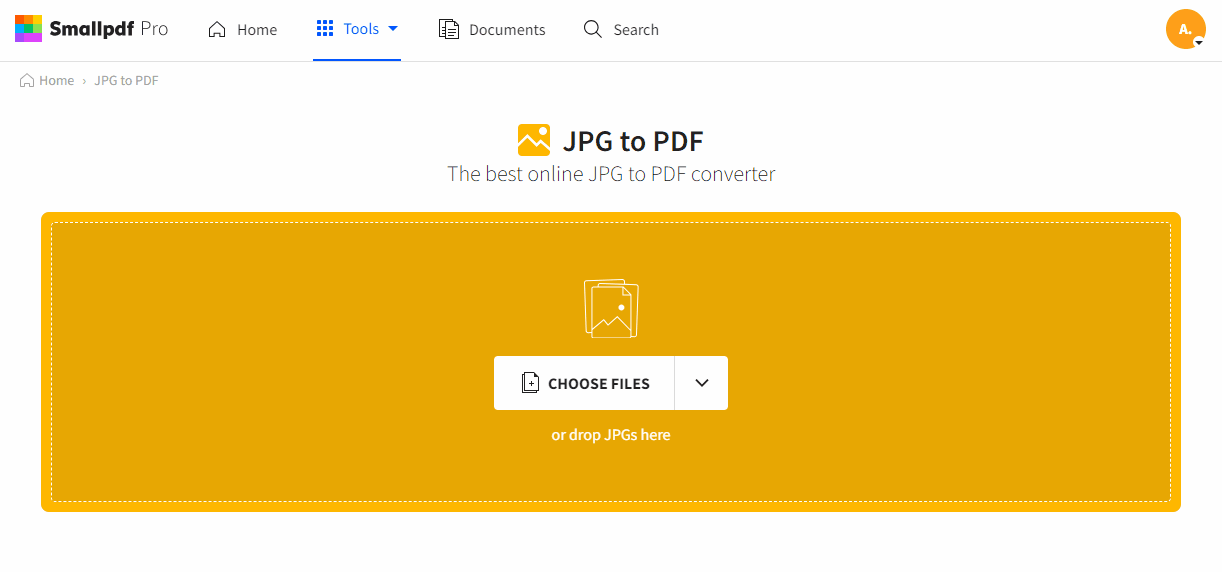
How to convert TIFF to PDF with Smallpdf
Are These Images Secure Online?
Without a doubt! Smallpdf’s servers remove images and converted documents after one hour of processing. During this time, users are free to edit, modify, or even compress documents as they see fit. We use military-grade TLS encryption to ensure that you can convert TIFF to PDF in a safe environment.
This security applies to all 21 of our PDF tools, so you can convert your images and PDFs without a worry. If you’ve used up your free daily usage limit and still have more documents to work on, try Smallpdf Pro for unlimited access. We offer a 7-day free trial that you can cancel anytime. Added perks include a faster upload rate, higher file-size limitation, and faster processing time.
Do You Support Converting Multiple TIFFs to PDF?
Batch processing is available so you can combine multiple TIFF files into one PDF document in one go. It’s basically the same process as described above, but instead, you drag and drop multiple images into the toolbox at the same time. On the following preview page, you can manually organize the images as needed. And lastly, if you ever need to save your images back to an image format, you can do so with the PDF to JPG tool.
Anything Else I Should Know?
You’re all set! Millions of people from all over the world have adopted our easy-to-use toolset into their daily work life. If you’d like to check out some of our other tools, you’ll find them on our homepage. Adios to all TIFF and PDF-related pain points!